.
Question : How to Click on TextBox In Selenium Webdriver Using Java ?
Answer :
To click on text box using selenium webdriver follow the below step.
Step-1 : Inspect the textbox
Step-2 : Locate the text field by locators .
Syntax
driver.findElement(By.id("......."));
Example
driver.findElement(By.id("pass"));
Selenium Code to Click in textbox using java
package automation;
Answer :
To click on text box using selenium webdriver follow the below step.
Step-1 : Inspect the textbox
Step-2 : Locate the text field by locators .
Syntax
driver.findElement(By.id("......."));
Example
driver.findElement(By.id("pass"));
Selenium Code to Click in textbox using java
package automation;
import org.openqa.selenium.By;
import org.openqa.selenium.WebDriver;
import org.openqa.selenium.chrome.ChromeDriver;
public class SendKeys
{
{
public static void main(String[] args)
{
{
System.setProperty("webdriver.chrome.driver","D:\\abc\\Software\\chromedriver.exe");
WebDriver driver= new ChromeDriver();
driver.get("https://facebook.com");
driver.findElement(By.id("email"));
}
}
In this tutorial we learn how to Click in text box in selenium webdriver .Hope this tutorial helpful for you 😊
Thanks & Regards
Sandeep Yadav
Important Tags: How to click on text box in selenium webdriver , How to click in textboox in selenium using java , Click on text field in selenium webdriver .
}
}
In this tutorial we learn how to Click in text box in selenium webdriver .Hope this tutorial helpful for you 😊
Thanks & Regards
Sandeep Yadav
Important Tags: How to click on text box in selenium webdriver , How to click in textboox in selenium using java , Click on text field in selenium webdriver .
 |
| How to Click on TextBox In Selenium Webdriver |

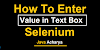




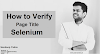
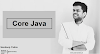


0 Comments